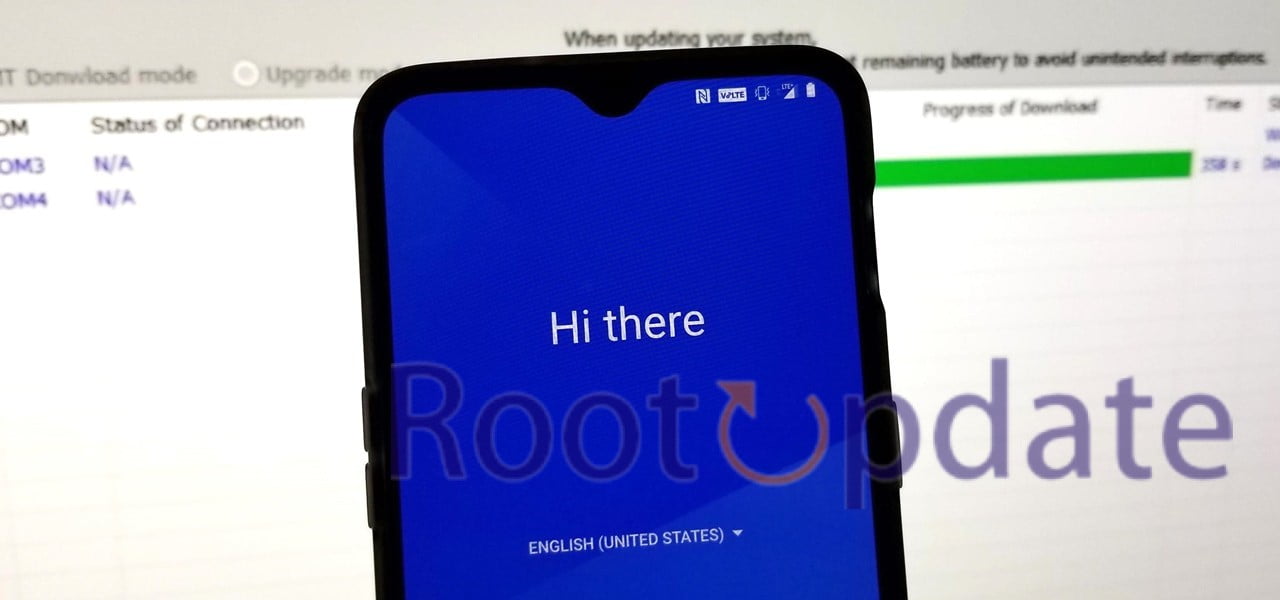Unbrick Any OnePlus Device: Have you ever encountered the dreaded “brick” on your OnePlus device? It’s a nightmarish scenario in which your treasured phone goes utterly unresponsive, leaving you irritated and helpless. But don’t worry! In this blog post, we’ll introduce you to the MSM Download programme, a fantastic programme that can repair any bricked OnePlus device.
The MSM Download Tool is here to save the day if your device has become inoperable due to a failed software update, a defective ROM installation, or any other calamity. This programme is a must-have for anyone dealing with an unresponsive OnePlus smartphone, thanks to its robust capabilities and user-friendly UI.
So, if you’ve found yourself in this unpleasant scenario and are anxious for a solution, keep reading as we go over all you need to know about utilising the MSM Download Tool to resurrect your OnePlus. Let’s get this party started!
What is MSM Download Tool
Table of Contents



Qualcomm’s MSM Download Tool is a sophisticated software programme that helps users to unbrick their OnePlus smartphones. But what does that actually mean? The term “unbricking” refers to the process of returning a device to its original state after it has become inoperable or has become trapped in an unending boot cycle.
The MSM Download Tool includes a number of features and capabilities that are intended to assist users in reviving their devices. It allows you to flash firmware files, recover bricked devices, unlock the bootloader, and much more. With this tool in your disposal, you can repair practically any software issue on your OnePlus device.
One of MSM Download Tool’s best features is its compatibility with a wide range of OnePlus devices. This tool can help you whether you own a flagship model like the OnePlus 9 Pro or an older model like the OnePlus 6T. It’s always good to know that no matter which OnePlus device you own, there’s a way to unbrick it.
There are several critical procedures you must take before you can utilise MSM Download Tool on your bricked OnePlus device. Before beginning the unbricking process, make a backup of your data and ensure that your device is fully charged.
Now that we’ve covered what MSM Download Tool is and how it works with various OnePlus devices, let’s look at how you January prepare your smartphone for unbricking! Stay tuned for our upcoming blog part, in which we’ll walk you through these critical preliminary steps.
Features and Capabilities of MSM Download Tool



The MSM Download Tool is a powerful utility that can help you unbrick and restart your OnePlus device. This programme has a number of features and capabilities that make unbricking quick, simple, and efficient.
The ability to flash firmware files onto your device is a fundamental feature of the MSM Download Tool. Whether you need to update the software on your smartphone or repair a bricked phone, this utility has you covered. It supports a variety of file types, including.mbn,.elf, and others.
The MSM Download Tool now supports Qualcomm Snapdragon chips, which is a noteworthy feature. This implies it will be compatible with OnePlus smartphones powered by these processors, assuring smooth performance during the unbricking process.
Furthermore, the MSM Download Tool has an easy-to-use user interface that allows even inexperienced users to walk through the unbricking process. You January start flashing operations and recover your device in minutes with just a few clicks.
Furthermore, this programme supports a variety of modes, including Emergency Download Mode (EDL) and Fastboot Mode. During the unbricking process, these modes enable various kinds of connection between your PC and OnePlus device.
The MSM Download Tool has a number of outstanding features and capabilities, making it a must-have tool for anyone trying to unbrick their OnePlus device. Its ability to efficiently flash firmware files, paired with its compatibility with Qualcomm Snapdragon processors, means that every unbricking operation runs smoothly.
Compatibility and Supported Devices



The compatibility of your OnePlus device with the MSM Download Tool is an important thing to consider before unbricking it. This powerful utility is optimised for Qualcomm devices, including a variety of OnePlus smartphones.
The MSM Download Tool supports a wide range of models, thus you can use it to unbrick practically any OnePlus smartphone. Whether you have the most recent flagship model or an older one, chances are it will be compatible with this tool.
Popular models supported include the OnePlus 9 Pro, OnePlus 8T, OnePlus 7T Pro, and many others from the OnePlus portfolio. It’s crucial to remember that MSM Download Tool January not support all versions of each model, so double-check your exact device before starting.
Having a tool that is compatible with many devices provides users with the piece of mind that they have a trustworthy option to unbrick their phone regardless of its make or model. So, if you’re having software problems with your beloved OnePlus smartphone and need to bring it back to life, MSM Download Tool has you covered!
Preparing Your OnePlus Device for Unbricking
Before you begin the unbricking process, you must first properly prepare your OnePlus smartphone. This assures a smooth and successful recovery with no bumps in the road.
First and foremost, make a backup of your data! Unbricking can sometimes result in data loss, thus backing up your vital files is critical. Whether it’s images, contacts, or papers, make sure they’re all safely kept on a different device or on the cloud.
Next, make sure your device is fully charged. It would be really inconvenient if your phone died in the middle of the unbricking process! Connect it to a charger and charge it until the battery is at least 50% charged.
You’re ready to start unbricking now that you’ve backed up your data and charged your device sufficiently. Remember, these preliminary tasks are critical to ensure a seamless experience throughout the entire procedure!
Stay tuned for our next blog segment, in which we’ll show you how to get the MSM Download Tool for any OnePlus device.
Backup Your Data



Before attempting to unbrick your OnePlus device with the MSM Download Tool, you must first backup your data. This precautionary action ensures that no vital files or information are lost during the unbricking procedure.
To begin backing up your data, connect your OnePlus device to a computer using a USB cord. Once connected, go to your phone’s storage options and activate file transfer mode.
Then, on your computer, launch File Explorer and look for your OnePlus device under “This PC” or “My Computer.” Double-click it to access your phone’s internal storage.
Simply copy and paste all of the crucial files from your phone’s internal storage into a folder on your computer. This includes images, movies, documents, contacts, and any other personal information you wish to keep safe.
It’s also a good idea to use cloud storage services like Google Drive or Dropbox for extra backup choices. For enhanced protection, upload crucial files straight from your device’s internal storage to these online platforms.
Remember that whether you’re unbricking or not, regular backups are always a smart idea. It assures that even if something goes wrong with your OnePlus smartphone in the future, you will still have backups of all your important data!
So, before you begin unbricking with the MSM Download Tool, spend a few minutes to back up anything you need!
Charge Your Device



Preparing Your OnePlus Device for Unbricking
One critical step to do before unbricking your OnePlus device is to ensure that it is fully charged. This January appear to be a simple activity, but it can have a significant impact on the outcome of the unbricking process.
Charging your device is critical because if it runs out of power during the unbricking process, it January cause further issues or render your device completely inoperable. To avoid such problems and increase your chances of success, do the following steps:
1. Use the original charging cord to connect your OnePlus device to a charger.
2. Check that the charger is hooked into an electrical outlet.
3. Leave your smartphone plugged in until the battery level reaches at least 50%.
By making sure your OnePlus smartphone is fully charged before beginning the unbricking procedure, you reduce potential hazards and boost the chances of successfully recovering your bricked device.
Remember that adopting this preventative measure might spare you from excessive annoyance and potentially costly repairs later on!
Bricked OnePlus One, please help!
by u/SoundDrill in oneplus
Download MSM Download Tool for Every OnePlus Device



You will need the strong and versatile MSM Download Tool to unbrick your OnePlus device. This programme is specifically designed to resolve software-related issues and restart your device. However, before you begin the unbricking process, you must first download the MSM Download Tool.
Universal Version : Download MSM Download Tool
The first step is to make sure you have a reliable internet connection. Then, go to the official OnePlus website or a reliable third-party source to find the MSM Download Tool suitable with your specific OnePlus device model.
When you’ve found the right version, click the download button and save it to your computer. The file size will differ depending on the version of MSM Download Tool you are downloading.
After successfully downloading the utility, double-check its integrity by comparing its MD5 checksum to the numbers published online. This assures that you have obtained a genuine copy of the utility that has not been tampered with.
How to Unbrick Any OnePlus Device?
— Harsh Chauhan (@iammHarsh) January 27, 2025
You are one step closer to unbricking and restoring the functionality of your OnePlus device now that you have downloaded MSM Download Tool. In the next blog post, we will walk you through each step of effectively unbricking any OnePlus smartphone with this amazing tool!
OnePlus 1 MSM Download Tool
OnePlus X MSM Download Tool
OnePlus 2 MSM Download Tool
OnePlus 3 MSM Download Tool
OnePlus 3T MSM Download Tool
OnePlus 5 MSM Download Tool
OnePlus 5T MSM Download Tool
OnePlus 6 MSM Download Tool
OnePlus 6T MSM Download Tool
OnePlus 7 MSM Download Tool
OnePlus 7T MSM Download Tool
- EU_HD65BA Android 10
- EU_HD65BA Android 11
- Global_HD65AA Android 10
- Global_HD65AA Android 11
- T-Mobile_HD63CB Android 10
OnePlus 7T PRO MSM Download Tool
- 5G_McLaren_T-Mobile_HD61CB Android 10
- 5G_McLaren_T-Mobile_HD61CB Android 11
- EU_HD01BA Android 10
- Global_HD01AA Android 10
OnePlus 7 PRO MSM Download Tool
- 5G_EU_GM27BA Android 9
- 5G_Sprint_GM25CC Android 9
- 7 Pro 5G Sprint to 7 Pro 5G EU.zip
- EU_GM21BA Android 9
- EU_GM21BA Android 10
- EU_GM21BA Android 11
- Global_GM21AA Android 9
- Global_GM21AA Android 10
- Global_GM21AA Android 11
- T-Mobile_GM31CB Android 9
- Rebrand_Tool_(T-Mobile_to_Global_7-Pro)
OnePlus 8 MSM Download Tool
- EU_IN21BA Android 10
- EU_IN21BA Android 11
- Global_IN21AA Android 10
- Global_IN21AA Android 11
- India_IN21DA Android 10
- India_IN21DA Android 11
OnePlus 8T MSM Download Tool
OnePlus 8 PRO MSM Download Tool
- EU_IN11BA Android 10
- EU_IN11BA Android 11
- Global_IN11AA Android 10
- Global_IN11AA Android 11
- Indian_IN11DA Android 10
- Indian_IN11DA Android 11
OnePlus 9 MSM Download Tool
OnePlus 9R MSM Download Tool
OnePlus 9 PRO MSM Download Tool
OnePlus 11 MSM Download Tool
OnePlus 11 EDL Unbrick Flash Tool
Download Link [Credits: XDA Member oppo_edl_hacker]
OnePlus 11 EDL Unbrick Firmwares
- CPH2449GDPR_11_A.09_2025032401370000: Download
- PHB110domestic_11_A.10_2025022300270196: Download
- CPH2447export_11_A.06_20250107233900 : Download
- PHB110domestic_11_A.08_2025011401410122: Download
- CPH2449GDPR_11_A.06_2025010723370128: Download
- CPH2449GDPR_11_A.07_2025020250120000: Download
- USA CPH2451export_11_A.06_2025010723390000: Download
- CPH2447export_11_A.09_2025032013340129 : Download
OnePlus Nord MSM Download Tool
OnePlus Nord CE MSM Download Tool
OnePlus Nord N10 5G MSM Download Tool
- EU_BE89BA Android 10
- Global_BE86AA Android 10
- Metro-by-T-Mobile_BE88CF Android 10
- T-Mobile_BE88CB Android 10
OnePlus Nord 100 MSM Download Tool
- EU_BE83BA Android 10
- Global_BE81AA Android 10
- Metro-by-T-Mobile_BE82CF Android 10
- T-Mobile_BE82CB Android 10
OnePlus Nord 200 MSM Download Tool
How to Unbrick Any OnePlus Device



Unbricking your OnePlus device can be a daunting task, but with the help of MSM Download Tool, it becomes much easier. Follow these steps to bring your bricked OnePlus device back to life.
STEP 1: Install Android SDK



The first step in unbricking your OnePlus device with MSM Download Tool is to install the Android Software Development Kit (SDK) on your PC. The Android SDK contains the tools and resources required for developing and testing Android applications.
Installing the Android SDK is a simple process. You can get it from the official website and install it by following the installation instructions. During installation, make sure you pick all required components, such as Platform Tools and USB Drivers.
Once installed, you will need to configure several environment variables to guarantee that the SDK tools work properly. This requires you to add specified paths to your system’s PATH variable.
After completing these instructions, you should be able to open a command prompt or terminal window and type “adb version” to confirm that the Android SDK has been successfully installed. Congratulations if you see a version number displayed! You have completed the installation of the Android SDK.
Step 1 is now complete, so let’s go on to Step 2: Install Qualcomm USB Drivers for your OnePlus device.
STEP 2: Install Qualcomm USB Drivers



Installing Qualcomm USB drivers is a critical step in unbricking your OnePlus device with the MSM Download Tool. During the unbricking process, these drivers are critical for maintaining a solid connection between your PC and your phone.
Download from here : Download Qualcomm HS-USB QDLoader 9008 Driver (2025 Update)
To begin, obtain the most recent version of Qualcomm USB drivers from a reliable source. Once downloaded, simply follow these steps:
1. Locate the downloaded file on your computer and, if necessary, extract it.
2. On your PC, open Device Manager by pressing Windows Key + X and selecting “Device Manager” from the menu.
3. Locate and expand the “Ports (COM & LPT)” or “Universal Serial Bus controllers” area in Device Manager.
4. Right-click on any Qualcomm or QHSUSB_DLOAD-related entry.
5. Choose “Update Driver Software” from the context menu that displays.
Select “Browse my computer for driver software.”
7. Go to the location where you extracted the Qualcomm USB driver files and pick them.
8. Click “Next” to begin the driver installation.
When the driver is successfully installed, you should get a confirmation message stating that it was correctly installed.
Having the right Qualcomm USB drivers installed guarantees that your OnePlus device and MSM Download Tool communicate smoothly throughout unbricking procedures, reducing mistakes or issues that January emerge due to improper connections.
With this step accomplished, you are one step closer to reviving your bricked OnePlus device!
STEP 3: Disable Driver Signature Enforcement



You must disable driver signature enforcement on your computer in order to effectively unbrick your OnePlus device using the MSM Download Tool. This step is critical because it enables the installation of unsigned drivers, which are essential for the tool to efficiently connect with your device.
Disabling driver signature enforcement January appear to be a difficult task, but don’t worry! With a simple tutorial, we’ve got you covered:
1. Select “Settings” from the Start menu.
2. Select “Update & Security” from the Settings window.
3. Select “Recovery” from the left-hand menu.
4. Select “Restart now” from the Advanced starting menu.
Your computer will now enter Advanced Startup mode.
5. When your computer restarts and presents a menu of options, choose “Troubleshoot.”
6. Select “Advanced options” from the Troubleshoot menu.
7. Select “Startup Settings” before pressing the Restart button.
8. Restart in Startup Settings mode and then press F7 or 7 to disable driver signature enforcement.
Congratulations! On your machine, you have effectively disabled driver signature enforcement.
By carefully following these procedures, you January ensure that MSM Download Tool runs smoothly during the unbricking process of your OnePlus smartphone, free of any driver difficulties. So let’s get started on reviving your bricked OnePlus phone or tablet!
STEP 4: Extract MSM Download Tool



After successfully downloading the MSM Download Tool for your OnePlus device, it’s time to unzip it and prepare for the unbricking process.
To begin, locate and right-click on the downloaded file on your computer. Select “Extract All” from the options that display to begin extracting the tool’s contents. Select the location where you wish to save the extracted files.
After the file has been extracted, you will notice a folder containing numerous files required to run the MSM Download Tool. Make sure you don’t delete or move any of these files because they’re essential for successful unbricking.
Before beginning, it is critical to double-check that you have all necessary components on hand. As specified in the previous steps, ensure that both the Android SDK and the Qualcomm USB drivers are loaded on your computer.
You can now go confidently towards unbricking your OnePlus device utilising MSM Download Tool if you carefully follow this step-by-step guide. The road to recovering your bricked phone January appear difficult at first, but with patience and attention to detail, success is within reach!
In our upcoming blog segment, we’ll go over STEP 5: Booting Your OnePlus Device into EDL Mode.
STEP 5: Boot OnePlus to EDL Mode



After installing the Qualcomm USB drivers and disabling driver signature enforcement, boot your OnePlus device into EDL (Emergency Download) mode. This mode enables you to interface with the device at a lower level, allowing you to unbrick it with the MSM Download Tool.
To enter EDL mode, perform the following steps:
1. Turn off your OnePlus device completely.
2. Plug one end of a USB cable into the computer.
3. On your device, press and hold the Volume Up button.
4. Connect the other end of the USB cable to your device while holding down the Volume Up button.
It is typical for your phone’s screen to remain black or blank while in EDL mode.
After successfully entering EDL mode, go to the following step in unbricking your OnePlus device with the MSM Download Tool. Remember that appropriately entering EDL Mode is critical for successful unbricking.
If you run into any problems while attempting to boot into EDL mode, turn back to the reference instructions given by OnePlus or seek help from online forums where other users January have faced similar issues.
STEP 6: Unbrick OnePlus Devices via MSM Download Tool



Now that you’ve successfully booted your OnePlus smartphone into EDL mode, it’s time to proceed to the next step: unbricking your device with the MSM Download Tool. This sophisticated solution is built exclusively for Qualcomm devices and can assist you in recovering your bricked OnePlus phone.
To begin, navigate to the extracted location where the MSM Download Tool files were saved. To activate the utility, look for a file called “MSMDownloadTool.exe” and double-click on it.
When you open the tool, you will discover a clean and clear user interface with a variety of settings. Using a USB cord, connect your OnePlus device to your computer. The tool should detect your connected device automatically.
Then, in the MSM Download Tool interface, click the “Start” button. This will start the flashing procedure and allow you to recover your bricked OnePlus phone.
It’s critical not to disconnect or disrupt the connection between your phone and computer during this process. Wait patiently for the flashing procedure to finish. When you’re finished, you’ll get a success message indicating that your device has been unblocked.
Congratulations! You have successfully unbrick your OnePlus handset with MSM Download Tool. When faced with a bricked smartphone, you can now breathe a sigh of relief knowing that all hope is not gone.
Remember, if you run into any errors or problems throughout this procedure, you can refer back to our article on how to fix common mistakes with MSM Download Tool or seek help from official sources such as forums or customer care.
Continue reading for more resources and references on unbricking OnePlus devices using various ways!
Fix MSM Download Tool Errors
There’s a chance you’ll face some issues while attempting to unbrick your OnePlus device with the MSM Download Tool. But don’t panic; most of these difficulties January be fixed with a few troubleshooting steps.
The notice “MSMDownloadTool.exe has stopped working” is a common issue. This is usually caused by compatibility issues or corrupt files. To resolve this issue, run the utility as an administrator or reinstall it with updated files.
Another possible issue is “FireHose Communication Error.” This issue usually indicates a difficulty with communication between your device and the tool. In this scenario, ensure that you have the necessary Qualcomm USB drivers loaded and that your device is in EDL mode.
An “Invalid rawprogram_unsparse.xml file” error indicates that something went wrong during the firmware extraction procedure. Before starting with unbricking, double-check that all necessary files are present and properly extracted.
Always consult official manuals and forums for solutions relevant to your OnePlus model and situation. Troubleshooting issues during unbricking might be unpleasant, but with determination and patience, you’ll most likely find a solution that works for your specific situation.
OnePlus Unbrick Reference Guides
When it comes to unbricking your OnePlus device with the MSM Download Tool, having a reference guide on hand might be really helpful. These guidelines contain step-by-step instructions and troubleshooting advice to assist you in navigating any challenges that January arise during the unbricking process.
Having access to thorough reference manuals can make all the difference whether you’re a seasoned tech enthusiast or a newcomer in the realm of smartphone repairs. These instructions are frequently prepared by experienced developers and community members who have faced and resolved similar challenges.
The OnePlus community is noted for its active involvement and eagerness to assist others. There are various OnePlus-specific forums, websites, and online communities where people share their experiences and provide extensive instructions on how to unbrick certain models.
In addition to internet resources, video tutorials on platforms such as YouTube lead you through each stage of the unbricking procedure. These films can provide a visual depiction of what needs to be done, making it easier for those who learn visually.
While reference guides can be highly useful, they should always be utilised as a supplement rather than relying exclusively on them. Before trying any repairs on your device, it is critical to examine numerous sources and cross-reference information.
By using these reference materials in conjunction with the MSM Download Tool, you’ll gain access to useful insights from industry experts who have successfully unbrick their own OnePlus smartphones. This cumulative expertise will give you confidence as you attempt to restore your gadget to full operation!
Related:
Conclusion
In this article, we looked at the powerful MSM Download Tool and its ability to unbrick any OnePlus smartphone. We examined the tool’s capabilities and compatibility, ensuring that it January be used with a wide variety of OnePlus devices.
We also offered step-by-step steps for preparing your OnePlus device for unbricking, including as backing up your data and ensuring it is fully charged. Furthermore, we described all of the steps required for getting MSM Download Tool and successfully unbricking your smartphone.
We highlighted key parts along the procedure, such as installing the Android SDK and Qualcomm USB drivers, disabling driver signature enforcement, extracting the MSM Download Tool, and booting your OnePlus device into EDL mode. We also discussed typical mistakes that can arise throughout the unbricking process.
You can refer to our recommended reference manuals for additional assistance or extensive guidance on specific models or concerns related to OnePlus unbricking using MSM Download Tool.
Remember that successful unbricking is dependent on carefully following each step. You’ll be able to resuscitate your bricked OnePlus device in no time if you have patience and perseverance!
Continue to experiment with your resurrected phone! Best wishes!
Successful Unbricking and Final Thoughts
Unbricking your OnePlus device is now easier than ever thanks to MSM Download Tool. You can restore your bricked device to full operation by following the step-by-step procedure provided above.
While the MSM Download Tool is a strong tool for unbricking OnePlus devices, there are hazards involved. Before performing any troubleshooting or unbricking operation, proceed with caution and ensure you have a backup of your data.
Don’t be alarmed if you find yourself with a bricked OnePlus device! You can restore your gadget back to life with the correct tools and instructions, such as MSM Download Tool. Just keep in mind to attentively follow each stage of the process and to be cautious at all times. Have fun unbricking!