Download Qualcomm HS-USB QDLoader 9008 Driver Is here: Sometimes your smartphone gets bricked or you want to install a new rom on it. If this happens, the Qualcomm HS-USB QDLoader 9008 Driver is very helpful because it fixes most problems by unbricking your device if Qualcomm QDLoader USB drivers are already on your computer. The great thing about Qualcomm QDLoader 9008 Driver is that it works with all Android devices that have a Qualcomm Chipset, such as Samsung, Lenovo, Motorola, and more.
Qualcomm is one of the best chip makers in the world, and most gadgets today have Qualcomm Chipset. One of the best things about Qualcomm Snapdragon chipsets is that a huge number of third-party makers support them. These days, most smartphones have Snapdragon chipsets, which are the fastest and best for battery life.
For people who don’t know what a Qualcomm HS-USB QDLoader 9008 Driver is, it’s basically what lets your computer or laptop see your phone. This means that your PC won’t be able to find your smartphone if it doesn’t have a driver loaded. Putting the Qualcomm USB QDLoader 9008 Driver on your PC is the best way to connect your phone.
It’s great that most Xiaomi phones that are released in India come with the Qualcomm QDLoader Driver. Xiaomi is one of the most popular smartphone names in India. As an example, let’s say you brick your device by flashing the wrong file or you want to install a new ROM on your Mi Device. The Qualcomm HS-USB QDLoader 9008 Driver will help you connect your Xiaomi smartphone to your computer.
In this guide, we’ll show you how to quickly and easily install the Qualcomm HS-USB QDLoader 9008 driver on your computer or laptop. There are also a lot of smartphones that come with Mediatek chipsets. If you have one of these devices, you need to follow our guide on how to install the Mediatek MT65Xx USB vcom drivers. Now, let’s get right to the guide on how to download and install the Qualcomm USB driver.
What is Qualcomm HS-USB QDLoader 9008 Driver?
Table of Contents
The Qualcomm HS-USB QDLoader 9008 Driver is a Qualcomm driver that you need to connect a device with a Snapdragon Chipset to a Windows PC. It’s easy to flash Qualcomm devices with this driver; you don’t need any other tool like Mi Flash Tool, etc.
Windows XP, Windows 7, Windows 8, and Windows 10 are all compatible with the Qualcomm HS-USB QDLoader 9008 Driver. Through the link below, you can get this driver for free.
After you’ve gotten the file, open the zip file and get the Qualcomm HS-USB QDLoader 9008 Driver setup file. After that, open the setup file and follow the on-screen directions to put it on your PC.
Once the installation is done, turn your PC back on and use a USB wire to connect your Qualcomm device to it. Now that you have this driver, you can flash your Qualcomm device or do anything else you want.



Install Qualcomm Qdloader USB driver
Installing Qualcomm drivers on your Windows 7/8/10 computer is an important step that will allow it to connect seamlessly to a number of smartphones, including well-known brands like Xiaomi, Samsung, Lenovo, Motorola, LG, and OnePlus. Before starting the download process, you must make sure that certain conditions are met to ensure a smooth and error-free experience.
Prerequisites
1. ADB Drivers Installation
Ensure that ADB drivers are installed on your PC. This step is essential for establishing a robust connection between your computer and your Qualcomm-powered smartphone.
2. Mi PC Suite for Xiaomi Devices
If you own a Xiaomi device, it’s recommended to have Mi PC Suite installed on your PC. This software enhances the overall compatibility and performance of Xiaomi smartphones.
3. Qualcomm Drivers Compatibility
Verify that your PC is running Windows 7/8/10, as Qualcomm drivers are eligible for these operating systems. This compatibility ensures the efficient functioning of the drivers.
4. USB Cable from Manufacturer
Use the USB cable provided by your smartphone manufacturer. This ensures a stable and secure connection during the Qualcomm drivers installation process.
Supported Smartphones
The Qualcomm HS-USB QDLoader 9008 driver is compatible with a variety of smartphones, including but not limited to:
- Xiaomi
- Samsung
- Lenovo
- Motorola
- LG
- OnePlus
Supported Computers
The Qualcomm QDLoader USB driver seamlessly integrates with computers from various brands, enhancing compatibility across different PC platforms. Supported brands include:
- HP
- Lenovo
- Acer
- Dell
- Asus
- Compaq
- Apple
- Toshiba



Also, guys make sure that your laptop or PC must have any of the following OS :
- Qualcomm HS-USB QDLoader 9008 Driver for Windows 7
- Qualcomm HS-USB QDLoader 9008 Driver for windows 8
- Qualcomm HS-USB QDLoader 9008 Driver For Windows 10
Download Qualcomm Drivers For Xiaomi Smartphones
| File Name | QUALCOMM_DRIVERS_QDLOADER.ZIP |
|---|---|
| Total Views | 300000 |
| Stock | ∞ |
| File Size | 13.12MB |
| File Type | ZIP File |
| Version | 32 BIT AND 64 BIT |
| Supported OS | WINDOWS 7/8/8.1/10 |
Install Qualcomm Hs-usb Qdloader 9008 Drivers
- Before diving into the installation process, ensure that you’ve completed the Above Given pre-requisites.



- Download the version of Qualcomm HS-USB QDLoader Driver that corresponds to your Windows bit version.
- Extract the downloaded zip file to access the installation files.
- Start the installation process by executing the installer.



- Tap on Next: Initiate the installation wizard by tapping on the “Next” button.



- Next Again: Continue through the wizard by tapping “Next” once more.



- Tap on Install: Proceed with the installation by tapping “Install.”



- Now tap On Install



- The installation will commence, and after a short duration, you’ll see the “Finish” button on the screen.
- Tap on “Finish” to complete the installation.
- Confirm the successful installation of the Qualcomm HS-USB QDLoader 9008 Driver on your PC.
That’s it!! These steps will help you easily install the Qualcomm HS-USB QDLoader 9008 driver on your laptop or computer. This works for Xiaomi devices and other smartphones as well.
A lot of people want to install the Qualcomm HS-USB QDLoader 9008 driver manually. You can also say that they want to install the Qualcomm drivers using ADB and fastboot. Here is a step-by-step guide on how to install Qualcomm USB drivers by hand.
Manually Install Qualcomm HS-USB QDLoader 9008 Driver On Windows 7/8/10
- Install ADB and Fastboot:
- Follow our comprehensive guide to install ADB and Fastboot on any Windows system.
- Enable USB Debugging:
- Head to Settings > Developer options on your smartphone.
- Enable USB debugging.
- Connect Smartphone to PC:
- Use an original USB cable to establish a connection between your smartphone and PC.
- Boot Device in Download Mode:
- Boot your device into Download Mode.
- Open Command Window:
- In the ADB Fastboot folder, press Shift + Right-click to open a Command Window.



- Install Qualcomm QDLoader Driver:
- Execute the following commands in the Command Window with your smartphone connected:
adb devices
adb reboot edl
- Execute the following commands in the Command Window with your smartphone connected:
- Click on the Control Panel on your Desktop.
- Navigate to Device Manager (You can also right-click on My Computer and select Manage).



- Select “Device Manager.”



- Find the name of your computer at the top of the Device Manager settings.
- Choose “Add Legacy Hardware.”
- In the Add Hardware Wizard, select “Install the Hardware that I manually Select from a list (Advanced)” and click Next.
- Choose “Show All Devices” and press Next.
- Select “Have Disk” on the screen.
- Choose the Qualcomm Drivers you downloaded and extracted in Step 1.
- Click on “Install Anyways.”
- Reboot your computer.
- That’s all!! This is how you can Manually Install Qualcomm Qdloader USB drivers on your PC.
Many times, we have drivers installed on our PC or laptop, but they stop working because we haven’t kept them up to date. That’s why we also have a guide on how to update Qualcomm USB drivers. Here is a step-by-step guide on how to install Qualcomm drivers on a PC:
Update Qualcomm HS-USB QDLoader 9008 Driver
- Open Control Panel:
- Launch the Control Panel on your PC.
- Access Device Manager:
- Tap on “Device Manager.”
- Locate QHSUSB_BULK Driver:
- Identify the QHSUSB_BULK Driver in the list.
- Update Driver Software:
- Right-click on the QHSUSB_BULK Driver.
- Choose the “Update Driver Software” option.
- Manual Update:
- Opt for the “Update Driver manually” option.
- Select Extracted Qdloader Drivers:
- Choose the Qdloader drivers you downloaded and extracted in Step 1.
- Address Publisher Verification Error:
- You December encounter the error “Windows Can’t Verify Publisher of This Driver.”
- Proceed by tapping on “Install Driver Anyways.”
- Completion:
- The installation process will commence, and after a brief period, you’ll receive a notification stating “Driver Updated Successfully.”
Qualcomm hs-usb qdloader 9008 tool download
As part of this guide, we also gave you access to the qualcomm hs-usb qdloader 9008 tool, which can install Qualcomm drivers on your PC automatically. Because of this Qualcomm hs-usb qdloader 9008 tool, it’s easy to connect Xiaomi smartphones to your computer. We’ve given you drivers that work with both 32bit and 64bit systems.
qualcomm hs-usb qdloader 9008 (com10)
On a computer, a com port is like a serial port. If you try to connect your device to a PC, you might see problems like “Com10 Qualcomm Driver installation failed.” So, when you put this on your device, you will see a device manager option. In this, you will find the (COM&LPT) section. For installation, just tap on that and follow the steps above.
Qualcomm hs-usb qdloader 9008 failed
When you try to update drivers on your computer, you might get the “Installation Failed” message. This could be because of any of the following.
Drivers are Not Supported by The OS
Most of the time, we run two versions of Windows on our PC, one that is 32bit and one that is 64bit. When we try to install different drivers on different bit OSs, we get an error message that says “Not Supported.” Because of this, you see the message “qualcomm hs-usb qdloader 9008 failed” on the screen. So be sure to pick the right Drivers version for your Windows.
Also Read:
- Download Mi Account Unlock tool for All Xaiomi Devices
- Miui 12 Rom Download, Supported Devices And Release Date
- Download Shareit for PC
Most of the time, these drivers are used to fix broken devices or install new firmware on them. The main purpose of these drivers is to make your smartphone work with your PC. This guide is also very important if you often update your smartphone, since you can’t connect your smartphone to your PC without these drivers.
These days, most operating systems need drivers to connect smartphones. These drivers work with Windows 7, 8, and 10. Sometimes, the smartphone will install the drivers you need to connect it immediately. To add to that, they need to update the drivers. We have an answer for that too: follow Method 2 to update your Qualcomm drivers.
qhsusb_bulk driver
qhsusb_bulk driver is also called a Qualcomm driver. This is for people who want to run a lot of Qualcomm drivers at once. Basically, it’s a type of package that, when loaded, puts in all the drivers that all smartphones that use Qualcomm Soc need.
Xiaomi also plans to release the Poco F2, which will have Snapdragon 855 processor. Once this device comes out, you can use these drivers to connect your phone to your computer. When you connect your phone to your PC, make sure you use the original cord.
Right now, most new phones come with a Qualcomm Snapdragon processor. Because of this, a lot of people want to install drivers for their Qualcomm Snapdragon smartphone on their PC or laptop. So, we also made changes to the guide to make it work with almost all smartphones that use Snapdragon processors.
The best thing about smartphones with Snapdragon processors is that custom roms are easy to find. This isn’t possible for phones with MediaTek processors. If you get a device with a Snapdragon chip, this guide will make it easy to connect your phone to your computer.
Most devices now have an automatic driver installation method. This means that when you connect your phone to your computer via USB, the driver download will start on its own. Also, many devices let you update drivers by hand by restarting the phone while it’s connected to the PC, so you can give that a try too.
Some people get Mediatek Drivers and Snapdragon Drivers mixed up. If this sounds like you, let me clear things up for you: Mediatek and Snapdragon are two different types of processors, and you can’t use Mediatek’s driver on a Snapdragon-based smartphone.
We’ve added drivers for all brands and models of smartphones to the guide. If you keep getting problems when you try to connect your phone to your PC, try our latest drivers, which work for almost all smartphones.
Right now, these drivers are only meant to be used on Android smartphones with Qualcomm processors. If you have a MediaTek-powered smartphone, we suggest that you follow a different guide that is made just for MediaTek users.
Most of the people who use these drivers are Xiaomi users. Since Xiaomi just released the Redmi K20 Pro, we’ve updated the guide to include full support for it. Also, you can install these drivers on your laptop by hand. After that, your PC will easily be able to see your phone.
Installing and downloading the Qualcomm HS-USB QDLoader 9008 Driver on your Windows computer is a must if you want to use the Xiaomi Snapdragon flash tool. If you have an Apple Mac and don’t have a Windows computer, you can still follow our guide because we explain how to do it for Apple Mac users.
Pros and Cons of Qualcomm HS-USB QDLoader 9008 Driver
Pros
- Ease of Installation:
- The driver is notably easy to install and set up, making it accessible for users with varying technical expertise.
- Wide Device Compatibility:
- The Qualcomm HS-USB QDLoader 9008 driver boasts compatibility with a diverse range of devices, offering users flexibility across different smartphone models.
- High-Speed Data Transfers:
- One of the standout features is its ability to facilitate high-speed data transfers. This ensures efficient and swift communication between the connected device and the PC.
Cons
- Limited Windows Compatibility:
- A notable drawback is that the driver is not universally compatible with all versions of Windows. Users December encounter limitations based on their operating system, potentially restricting its use on certain platforms.
- Troubleshooting Challenges:
- In case users encounter problems with the Qualcomm HS-USB QDLoader 9008 driver, troubleshooting can be challenging. Resolving issues December require technical expertise, making it less user-friendly in problematic scenarios.
Alternatives to Qualcomm HS-USB QDLoader 9008 Driver
If you want to use a different driver instead of the Qualcomm HS-USB QDLoader 9008 driver, you can.
You could use the PDANet Driver, which is a free driver that works with many Android devices. You could also use the Universal ADB Driver, which is free and works with many Android devices.
Last but not least, the Google USB Driver is a free driver for Android devices. That being said, this driver only works with the Google Nexus S 4G or the Google Nexus One.
That’s it!!! Update the Qualcomm HS-USB QDLoader 9008 driver on your computer by following these steps. We hope that this guide helped you get the latest Qualcomm drivers for your phone. If you have any questions, feel free to leave them in the area below. You might also want to read some of the new articles on Root update.
FAQs
1. What is Qualcomm HS-USB QDLoader 9008 Driver?
Qualcomm HS-USB QDLoader 9008 Driver is a software driver that enables communication between your PC and Android devices with Qualcomm processors.
2. Why do I need to download Qualcomm HS-USB QDLoader 9008 Driver?
You need to download the Qualcomm HS-USB QDLoader 9008 driver to enable file transfer between your PC and Android devices with Qualcomm processors.
3. How do I download Qualcomm HS-USB QDLoader 9008 Driver?
You can download the Qualcomm HS-USB QDLoader 9008 driver from a trusted website or the official Qualcomm website.
4. Is the Qualcomm HS-USB QDLoader 9008 Driver compatible with all Android devices?
No, the Qualcomm HS-USB QDLoader 9008 driver is only compatible with Android devices that have Qualcomm processors.
5. Can I install Qualcomm HS-USB QDLoader 9008 Driver on a Mac?
No, the Qualcomm HS-USB QDLoader 9008 driver is only compatible with Windows operating systems.
6. How do I install Qualcomm HS-USB QDLoader 9008 Driver on my PC?
You can install the Qualcomm HS-USB QDLoader 9008 driver by following the installation process provided on the website where you downloaded it.
7. Will installing Qualcomm HS-USB QDLoader 9008 Driver harm my PC or Android device?
No, installing the Qualcomm HS-USB QDLoader 9008 driver will not harm your PC or Android device.
8. Can I uninstall Qualcomm HS-USB QDLoader 9008 Driver after installing it?
Yes, you can uninstall the Qualcomm HS-USB QDLoader 9008 driver if you no longer need it or if it’s causing any issues with your PC.
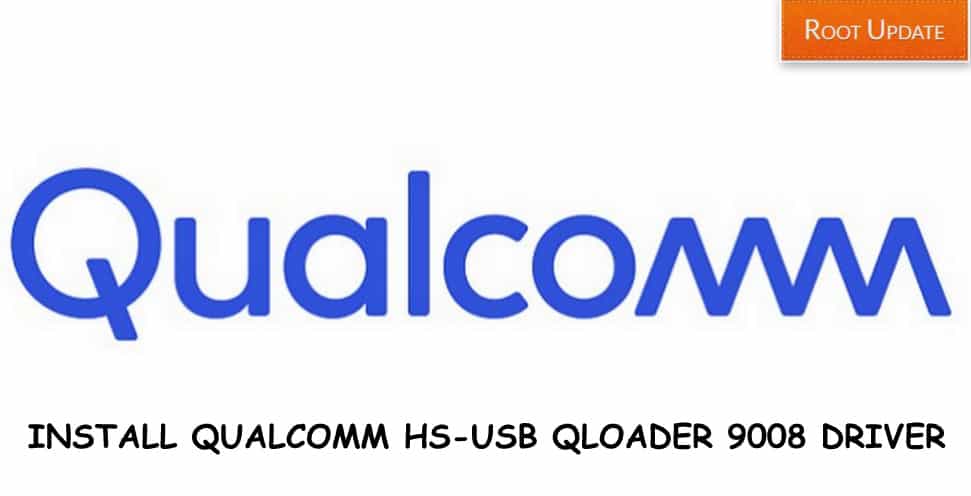
Thanks These Qualcomm HS-USB Qloader 9008 Driver Helped me a lot
Download Qualcomm HS-USB QDLoader 9008 Driver For Mac is Possible or not ?
Thanks alot bro I more tired this problem.now this problem solve😊thankuuu so much ♥️