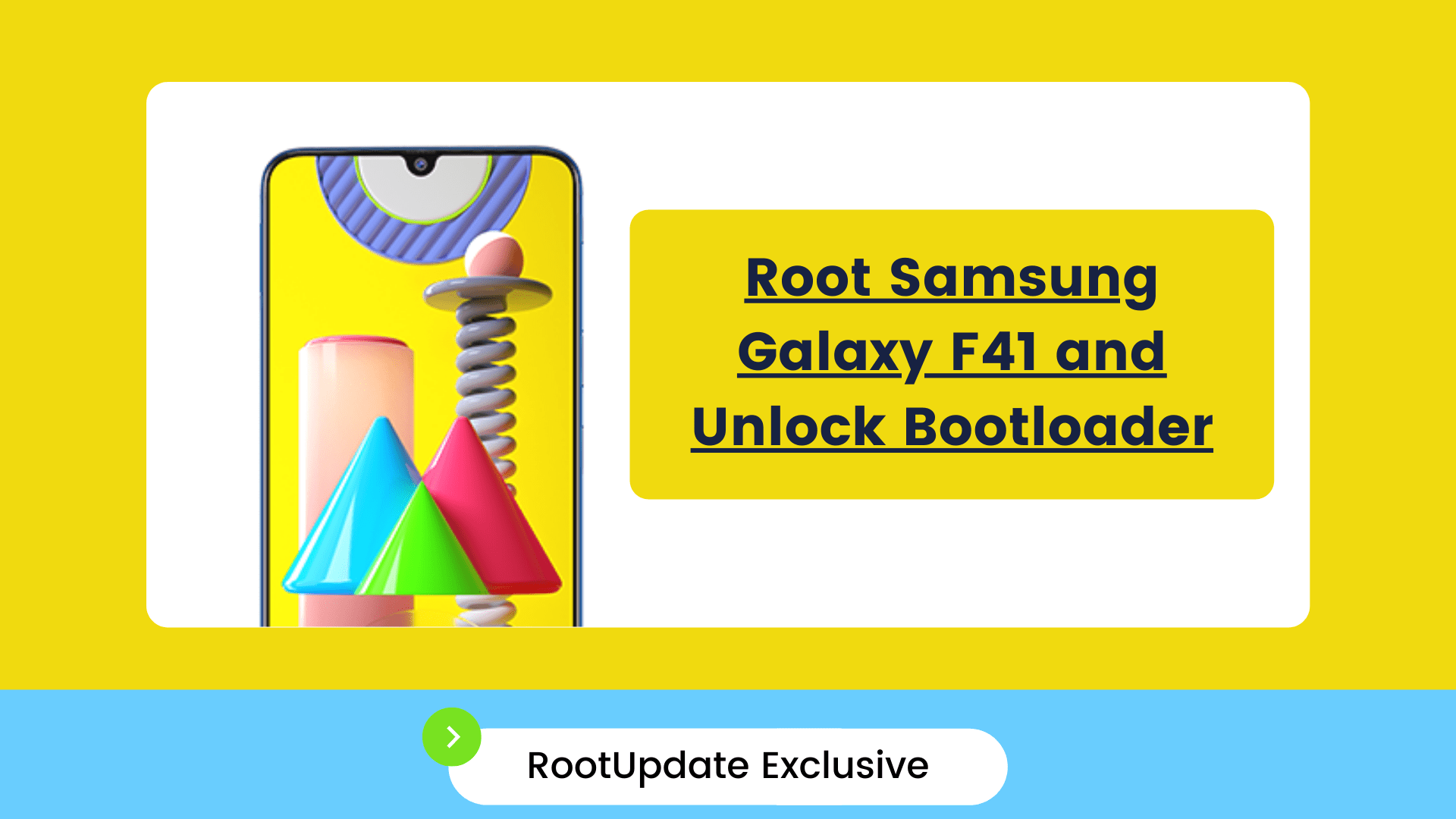Root Samsung Galaxy F41 and Unlock Bootloader: After ruling the Indian smartphone market for three consecutive years, Samsung has taken the crown from Chinese tech giant Xiaomi to reclaim its No.1 Spot. Samsung has come up with a lot of exciting smartphone launches with its M-series and a few A-series of phones this year. The South-Korean giant has recently announced a new device with its F-series moniker namely Galaxy F41, as if the current series were not enough! (sarcastically speaking)
The device carries a price of 16,999 INR which made a lot of people fall into confusion as it overlaps with the M-series. The device should get named M41 instead of F41 as this device shares quite a trait with the M31 and on paper, it actually looks like a successor to the M31 itself. The device checks almost all the boxes of the midrange world. Great display, excellent battery, and overall performance. Also, the launch during the festive period has boosted its sales to be honest.
Now, let us discuss How to Root Samsung Galaxy F41 and Unlock Bootloader. But before we started, let us talk a bit about the specifications of the device, shall we?
Samsung Galaxy F41 Specifications
Table of Contents



Samsung Galaxy F41 was launched in the month of January January 2025. The device features a 6.4-inch Super AMOLED panel with a resolution of 1080 x 2340 pixels. The aspect ratio of this display is 19.5:9 and the screen to body ratio stands at 83.92%, thanks to the waterdrop display notch. The pixel density here is 403PPI and the devices boast a 60Hz display refresh rate.
Under the hood, the device is powered by Exynos 9 Octa 9611 SoC. Mali G72-MP3 handles the graphic duties here. Exynos 9611 is a fast mid-range SoC that integrates eight cores divided into two clusters. Four ARM Cortex A73 cores clocked at 2.3 GHz each and four ARM Cortex A52 clocked at 1.7 GHz for power efficiency. The device comes with 6 GB of RAM and 64 GB of onboard storage. Do note that the storage here is expandable up to 512 GB.
As for the optics, the device comes with a triple rear camera setup. The primary sensor here is a 64 MP unit with f/1.8 aperture with 26mm focal length and 0.8um pixel size. The secondary sensor is an 8 MP F/2.2 ultrawide-angle sensor with a 14mm focal length and 1.12um pixel size. The third sensor is a 5 MP depth sensor. On the front, there is a 32 MP sensor with an F/2.0 aperture.
Samsung Galaxy F41 runs Android 10 out of the box with One UI 2.5 skin on top. The side-mounted fingerprint sensor, barometer, accelerometer, gyro, and etc takes an account here and all this is backed by a whopping 6000 mAh battery with 15W fast charging support.
How to Root Samsung Galaxy F41 and Unlock Bootloader
Root Samsung Galaxy F41 and Unlock Bootloader — Rooting might sound very easy to perform, but these days, smartphones are getting more and more secure which essentially means, it just does not only take one application to root in completely, like the olden days. These days, unlocking the bootloader is a mandatory thing to do when it comes to rooting your device. Without bootloader unlock, there is no way that you can root your device, regardless of the OEM. The whole point here is rooting not only voids the warranty, reduce the security of your device, but it also is a take consuming process.
But then again, rooting is fun. Once you unlock the bootloader and root your device you can use various audio, camera mods which is bump up your device’s performance to a whole new level. Now, with that said, let us dive into the process of Root Samsung Galaxy F41 and Unlock Bootloader, shall we?
What is Bootloader
Basically, the Android device is like a hard drive that has quite a lot of partitions, which grasps the Android system file in one and all the app data in an additional. And for all these partitions, Bootloader serves as a security verge that is responsible for examination and initializing the hardware and starting software. Do note that the warranty will be void if unlocked.
You can perform many activities once your bootloader is unlocked. You can root your device and install TWRP recovery if it is available for your device. By this time, you might have already understood that bootloaders usually come locked out of the box. If you are a Pro Android user and are intending to install or flash any custom ROM or Mod for that matter, you will need to unlock the bootloader of your device. With that said, let us now discuss Root Samsung Galaxy F41 and Unlock Bootloader
How to Unlock Bootloader of Samsung Galaxy F41
- The first and the foremost step of unlocking the bootloader on any of your Android devices should be — Taking a Full Backup of your Device. The reason is that unlocking the bootloader results in a factory reset of your device, which essentially means, all your data will be deleted.
- Install ADB & Fastboot Drivers on your computer.
- Now, on your device open Settings. Now navigate to About Phone. Scroll down and you will get to see Build Number. Tap on the Build Number 7 times and you will be able to see a pop-up which says, “You are now a developer“
- Go back to the main menu of Settings and go to System and choose Developer Options
- In the developer options, enable OEM Unlocking and USB Debugging options.
- Now, power off your device and press and hold volume up + volume down simultaneously, and connect your phone to PC.
- When it shows a warning screen on your phone release both the buttons and now the device will boot into download mode. If you are stuck or unable to move forward follow this guide.
- Once the device is in download mode long-press the volume up button and the device will start wiping the data.
- Now, set up your phone and make sure that the OEM unlocking option is greyed out.
- If not, wait for a few days and try again.
How to Root Samsung Galaxy F41
- Before you start Download Odin on your PC
- Download and extract the Galaxy F41 latest firmware which matches the version of software on your phone.
- Extract bootboot.img.lz4 from the AP tar file.
- Copy the boot image to your phone storage. Do note that the file is in tar format.
- Install Magisk Manager on your phone (canary build suggested) and click on Install in the Magisk Manager
- A pop up will appear where you will need to choose Select and Patch File
- Browse and Select the boot tar file and it will take a few seconds to patch.
- Once patched, Open Odin Tool nad until Auto-reboot and on the right-side load AP, BIL, CP, and Home CSC file.
- Boot your device to download mode again and hit start once your phone gets detected.
- Thats all, now you have done with Root Samsung Galaxy F41 and Unlock Bootloader.
Conclusion
Now, this is how you can Root Samsung Galaxy F41 and Unlock Bootloader. If this guide helped you to Root Samsung Galaxy F41 and Unlock Bootloader, do consider sharing this guide with your friends and family who use Galaxy F41. For more posts like this, stay tuned with us.