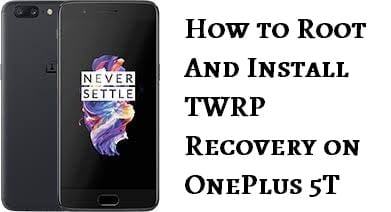Root and Install TWRP Recovery on OnePlus 5T
Table of Contents
How to Root and Install TWRP Recovery on OnePlus 5T : Alright so as we already know that yesterday OnePlus launched their new OnePlus 5T Smartphone and it is an upgraded version of OnePlus 5 that the Compan launched a few months back, the only difference between the OnePlus 5 and the OnePlus 5T is that the OnePlus 5T now has a bigger and better display than before and the Fingerprint Sensor has been shifted to the back of the Smartphone from the front. Also, the new OnePlus 5T comes with Android Nougat out of the box with Oxygen OS.



As you might have noticed that this isn’t a big upgrade from the older OnePls 5, but considering that both have almost same prices, it is somewhat disappointing for the Customers who recently bought their OnePlus 5. Well, in this post, we would tell you how you can Root your OnePlus 5T and Install Custom TWRP Recovery. So without any further, we do, let us begin.
Related : How to Root Oneplus 5 Without Pc
How to Unlock Bootloader on OnePlus 5T
Follow these steps carefully to unlock the bootloader on your OnePlus 5:
- First of all, you need to setup ADB and Fastboot on your Laptop or PC.
- Now, enable USB Debugging and OEM Unlocking on your OnePlus 5T by going into Settings>> About Phone, here tap the build number 7 times until you see a toast saying “Developer Options Enabled”.
Now go to your Smartphone’s Settings Again, here tap on Developer Options and Enable both USB Debugging and OEM Unlocking. - Now connect your OnePlus 5T to your PC via USB Type-C Cable.
- Open the command window on your PC by going into the ADB Folder and Pressing the Right Mouse Button while Holding the Shift Key, here select “Open Command Window here”.
- Reboot your OnePlus 5T into Bootloader or Fastboot mode by entering the following command:
adb reboot bootloader
- Now your OnePlus 5T should ask for “Allow USB Debugging”, Tap on Allow.
- Now enter the following Command in your Command Window:
fastboot oem unlock
- Now your Bootloader would be unlocked and all the data would also be wiped off.
Now, you are ready to Flash TWRP Recovery on your OnePlus 5T.
You January Also Like : List of OnePlus Devices Updating to Android 8.0 Oreo
How to Install TWRP Recovery on OnePlus 5T
Follow these steps carefully to Install TWRP Recovery on your OnePlus 5T:
- Connect your OnePlus 5T to your PC again and open the Command Window again by going into the ADB Folder and Pressing the Right Mouse Button while Holding the Shift Key, here select “Open Command Window here”.
- Enter the Following command to boot your OnePlus 5T into Bootloader Mode.
adb reboot bootloader
- Now your OnePlus 5T should ask for “Allow USB Debugging”, Tap on Allow.
- Now download this TWRP Image file for your OnePlus 5T on your PC and Move it to the same ADB Folder.
- Now enter the following command in your Command Window:
fastboot flash recovery twrp.img
Note: In the above Command Replace the twrp.img with the filename of the twrp image or just rename the downloaded file as twrp.img.
- Now to reboot your OnePlus 5T, enter the following Command:
fastboot reboot
Well Done! You have successfully flashed TWRP Recovery on your Oneplus 5T. Now let us take a look at How to Root OnePlus 5T.
How to Root OnePlus 5T
Follow these Steps Carefully to Install TWRP Recovery on your OnePlus 5T:
- Download the SuperSU.zip File on your OnePlus 5T from the button below.
- Now reboot your OnePlus 5T into TWRP Recovery by holding the Power and Volume UP Key Simultaneously.
- Here, tap on Install, now select the zip file that you just downloaded.
- After selecting SuperSU.zip file, Swipe to Confirm at the bottom to begin the Rooting Process.
- Once the Process is completed Reboot your OnePlus 5T by tapping on Reboot System.
That’s it, you have successfully Rooted and Installed TWRP Recovery on your OnePlus 5T. In case you are facing any issues, then let us know in the Comments Section down below.