Join PlayStation Party Chat From Your PC: Joining a PlayStation Party Chat from your PC is an excellent way to stay connected with your gaming friends without being tethered to your console. This guide will walk you through the detailed steps required to set up and join a PlayStation Party Chat using your PC, ensuring a seamless and enjoyable experience.
Prerequisites to Join PlayStation Party Chat From Your PC
Table of Contents
To begin, you will need the following items:
- A PlayStation 5 (PS5) console and controller
- A stable Wi-Fi network
- A Windows PC
- The Remote Play app for Windows
System Requirements for Remote Play
Before you download and install the Remote Play app, ensure your PC meets the following system requirements:
- Operating System: Windows 10 or 11
- Processor: Intel Core i5-5600 or AMD equivalent
- Memory: 8 GB RAM
- Graphics Card: Nvidia GeForce GTX 970 or AMD Radeon R9 290
- DirectX: Version 11
How to Join PlayStation Party Chat From Your PC
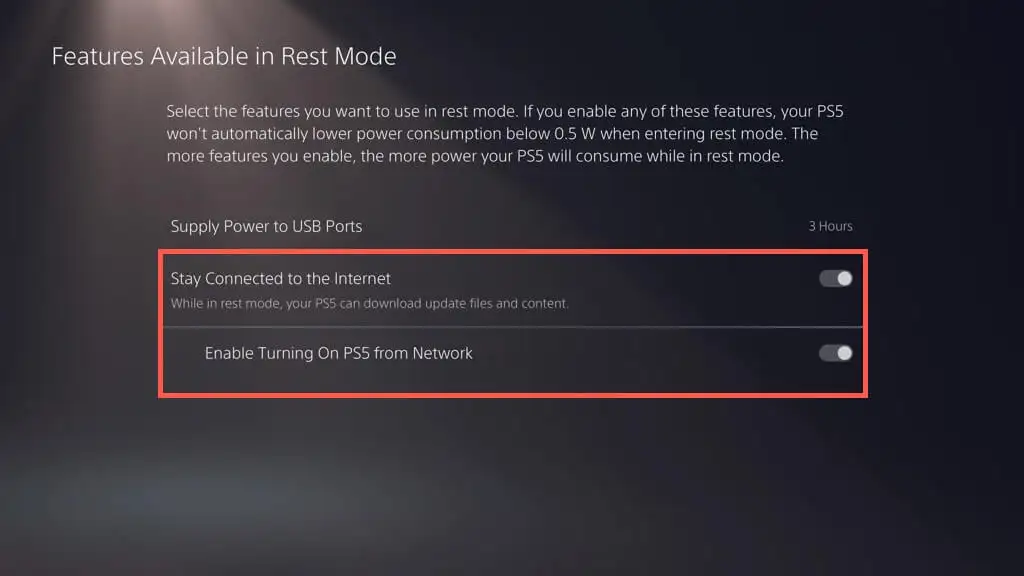
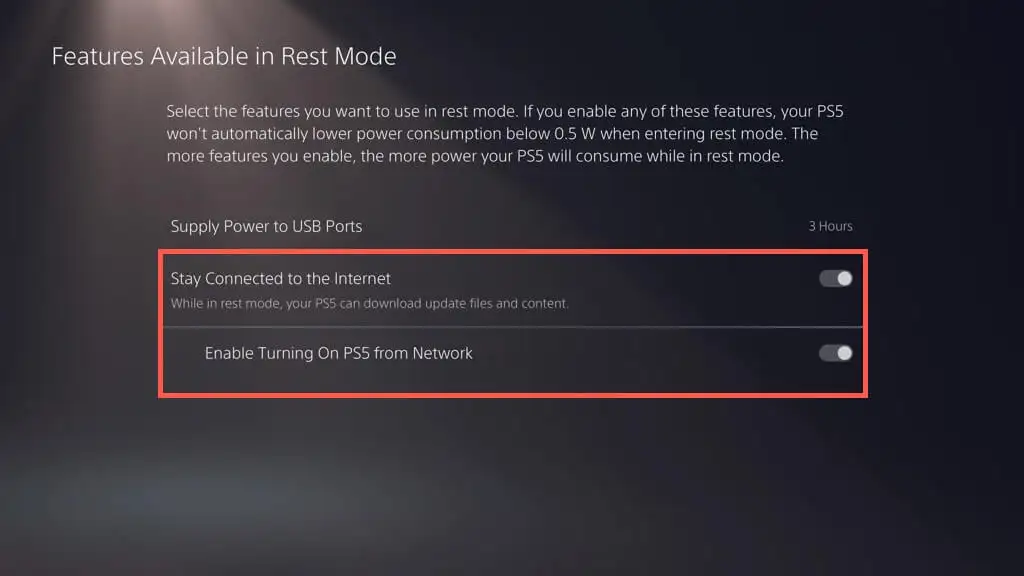
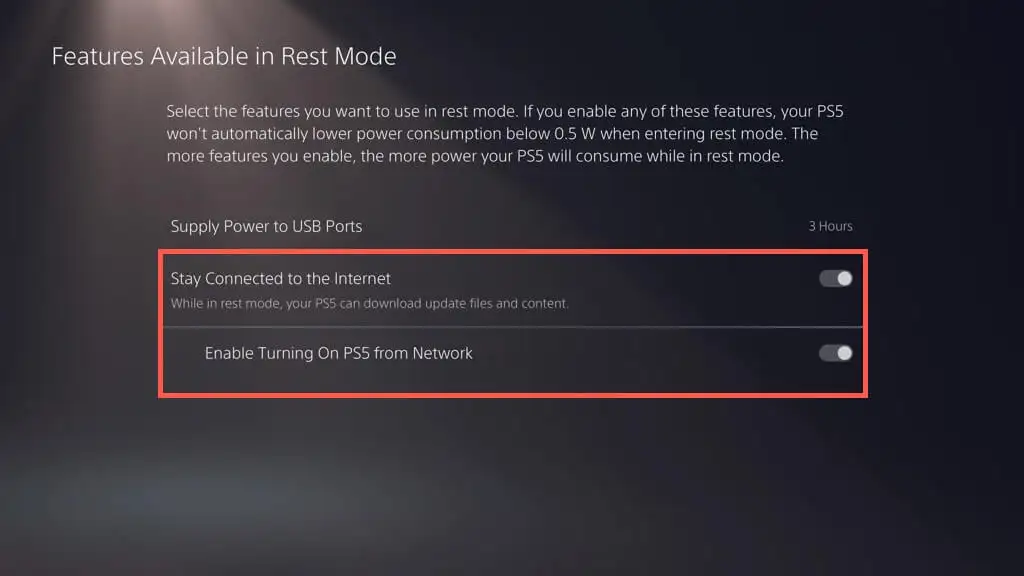
Downloading the Remote Play App
- Download the Remote Play app: Visit the Official PlayStation website and download the Remote Play app for Windows. Download here.
- Install the app: Once downloaded, run the installer and follow the on-screen instructions to install the app on your PC.
Setting Up Remote Play
- Launch the Remote Play app: Open the app on your PC and sign in with the same PlayStation Network (PSN) account used on your PS5.
- Power on your PS5: Turn on your PS5 console.
- Enable Remote Play on PS5:
- Navigate to Settings > System > Remote Play.
- Toggle the Enable Remote Play option to on.
- Link your PS5 to your PC:
- In the Remote Play settings on your PS5, select Link Device to receive a pairing code.
- Enter this code in the Remote Play app on your PC to establish the connection.
Joining the PlayStation Party Chat Using Your PC



With Remote Play successfully set up, you can now join a PlayStation Party Chat from your PC. Follow these steps:
- Sign in to the Remote Play app: Ensure you are signed in with the same PSN account on both the app and your PS5.
- Connect your PS5 controller to your PC: Use a USB cable or Bluetooth to connect your DualSense controller to your PC.
- Open the Quick Menu on PS5:
- Press the PlayStation button on your controller.
- Navigate to the Party option in the Quick Menu.
- Join or Start a Party:
- To join an existing party, select the party you have been invited to from the list.
- To start a new party, select the option to create a new party and invite your friends.
Related:
- How to Activate & Access PlayStation Plus 14 Day Trial Codes
- Fix: PlayStation 4/5 ‘wv-109156-2’ and ‘0x00000023 SSL connect’
- Google Play Redeem Code Free Today June (100% Working)
Conclusion
By following this comprehensive guide, you can effortlessly join PlayStation Party Chats from your PC, maintaining seamless communication with your gaming friends. Although the setup process involves several steps, it ensures you can enjoy your gaming sessions without being restricted to your console. For any further questions or issues, feel free to leave a comment below.
