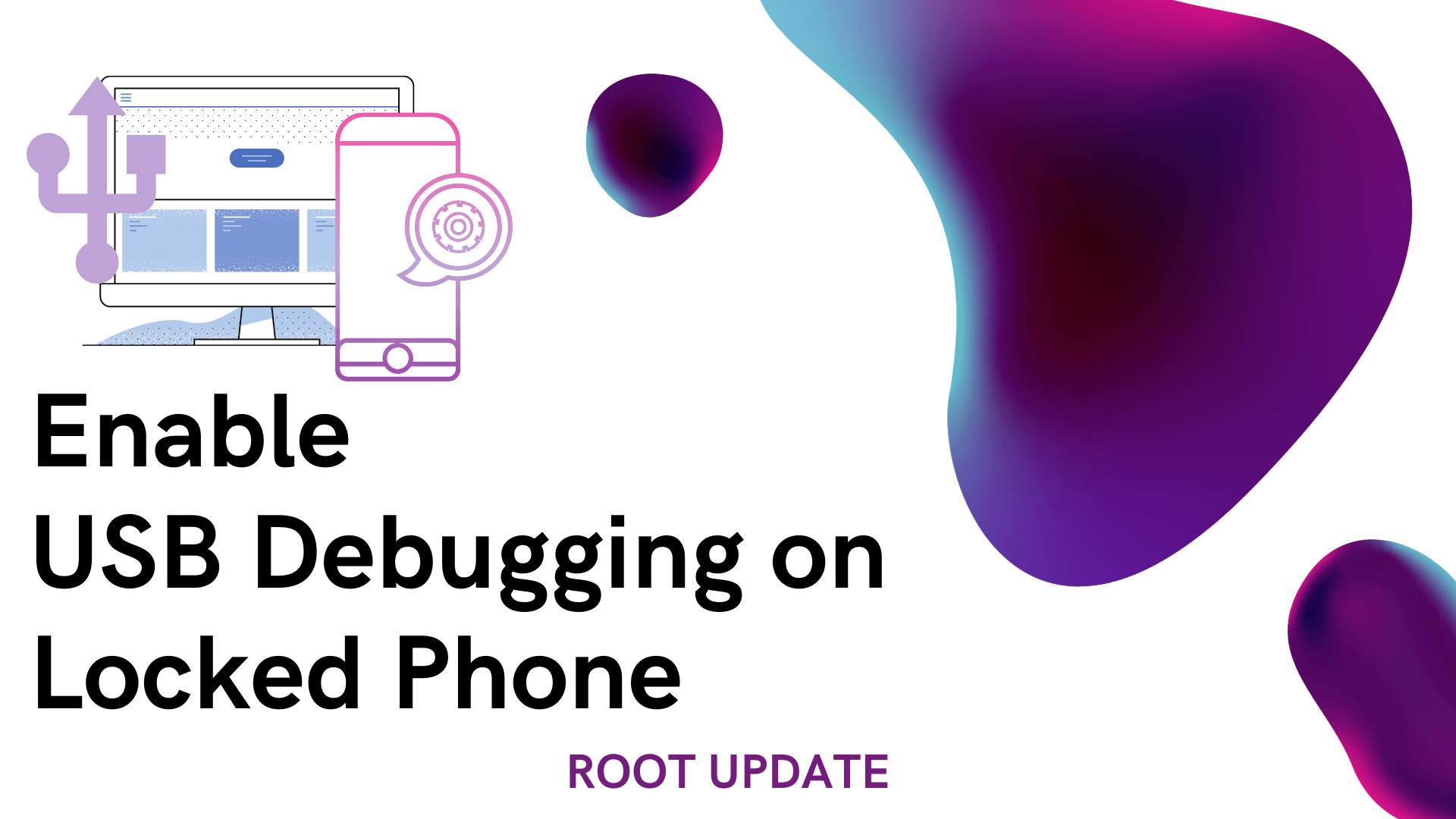How to enable usb debugging on locked phone
Table of Contents
Enable USB Debugging on Locked Android, you must have come across this feature or at least heard about this if you have ever tried to do something advanced on your Android smartphone! Android USB Debugging is an essential feature, developer feature to be precise which lets your Android device communicate with the Android SDK by the means of USB. Hence, the Android Debugging is ofter referred to as USB Debugging. So, if you’ve tried to unlock the bootloader or flash the stock images or ROMs it is mandatory to enable the USB Debugging setting on your Android. So, what if the phone is locked and you forgot the password, pin or the pattern of your device? So if you follow this Guide till the end we will show you the easiest way to Enable USB Debugging on Locked Phone.
So, is your Android Smartphone locked or irresponsive to the fact that you cannot even use it? Do you want to enable the USB debugging on your Android Smartphone without accessing the Android Settings? Well, we have got you covered with two different methods which can save you a lot of time and money. All you have to do is read the entire guide carefully till the end to Enable USB Debugging on Locked Android So, that is all for the intro part, Let us jump into the important part, Shall we?



Before we start to Enable USB Debugging on Locked Phone let us first know, What is Android USB Debugging and what are all the tasks you can perform with the help of enabling this setting.
What is Android USB Debugging?
Android Debugging is often referred to as USB Debugging. USB Debugging is a way for an Android device to communicate with the Android Software Developer Kit (Android SDK) over the means of USB connection between the Android device and PC. This generally allows Android devices to communicate and receive the commands and files from the PC to targetted Android devices. This also allows the PC to access the crucial pieces of information and the log files on the Android device and if you Dont have Access to android phone you can read the Section on Enable USB Debugging on Locked Android and there after you will be able to easily Unlock your Android phone
For example, if you have ever unlocked the bootloader of any certain Android Phone, you will understand the importance of enabling Android USB Debugging And it might also happen that you are locked and you want to Enable USB Debugging on Locked phone, The very first step which involves in the bootloader unlock of any smartphone is enabling Android USB Debugging. The lines which you enter in CMD or the PowerShell i.e., ADB devices or ADB reboot bootloader and etc will only work by the means of Android USB Debugging.
So now, you might have a doubt. Enabling Android USB Debugging turned on all the time is safe or not? Well, the answer is both Yes and No. So if you are a person who connects your Android Smartphone with only your PC or Laptop then it is well and good. But if you are a traveler or a person who will connect the phone to unfamiliar ports for the charging purpose then it is definitely not good. In theory, if someone has access to those ports, with the means of Android USB Debugging they can probably steal the confidential pieces of information from your Android devices, So without wasting much time now let’s start the guide to Enable USB Debugging on Locked Android and make sure that you follow all the Guide carefully.
How to Enable Android USB Debugging on Locked Android
- On your Android Smartphone, open System Settings and swipe to the bottom to find the “About Phone” or “About Device” option. In a few interfaces like MIUI and Color OS, this setting is found on the front. In other words, this would be the first option to be precise.
- Open About Phone or About Device option and find the Build Number of your Android Smartphone. Once you find it, tap on the Build Number for seven times. Then you will be greeted with You are a developer now or The Developer settings are enabled.
- Now come back to the Settings page and just above the About Phone or About device, a new setting will be found named Developer Options. In a few devices, you can find the developer options inside the Additional settings page.
- Now here, you will find the option to Enable Android Debugging or USB Debugging. Enable it and connect to PC. Then you will get a dialogue box, here check Always allow this computer and click on Yes.
- That is all, you have successfully enabled Android USB Debugging.
Method 1: Bypass or remove the Lock by using Android Lock Screen Removal Tool
Android devices are widely known for their freedom. As there would be a lot of development around the devices and the needs, you can use certain tools for their designated reasons. For example, let us consider this Android Lock Screen removal tool. As the name itself suggest to us, we can easily unlock the locked or forgotten passwords, pins and patterns. Now, let quickly get into the process, shall we?
- First, download the Android Lock Screen Removal Tool from the download section below. Once it is downloaded, go ahead and install it. Now that the installation is done, let us quickly open the installed application.



- This is the main screen of the Android Lock Screen Removal Tool. Once the application is loaded, connect your smartphone with a USB Cable. We personally recommend you to use the original USB Cable of the smartphone which you using.
- Now once the phone is connected, you will have to click on the very first option which says “Unlock”. Now you can click on the Start button inside the application.



- Now you will be taken to a page that says select your device. Make sure you check the device and model numbers clearly as different model numbers have different recoveries and processes. So I personally recommend doing small research around the model name, number, and variant of your device.
- Once you have successfully selected the variant name and model number from the drop-down list, click on Next.



- On the next page you will have to cross-check everything again. Once it is done in the allotted space type confirm and click on the Next button.



- You have entered into download mode or fastboot mode according to your smartphone. If you are not sure how to do so, search How to enter download mode on the XYZ device. Replace the XYZ device with your smartphone.



- Now the application automatically starts its work in the background by downloading the recovery file for your device. You will have to wait for some time till the download is fully done.



- Now it automatically removes the password or pin of your Android device and it boots up. Once it is booted you are good to go. You can now enable the Android USB Debugging on your device.
Method 2: Factory Reset/Hard Reset your Android device from the native recovery.
For most of you, the above-mentioned method will solve the issue. Moreover, it has the highest success rate compared to any other method in Enabling USB Debugging on a locked phone. If the above method did not work for you, don’t worry! This method will help you to reset your smartphone so that you can access the settings again. But, all your data will be wiped. So make sure of that before getting started.
- Turn off your Android Phone. Once it is turned off Press and Hold Volume Up + Power Button. This takes you to the recovery of your smartphone.
- This is totally dependant on the smartphone. For some smartphones, you will have to press and hold all three Volume Up+ Volume Down and Power keys.
- Once you enter the recovery, You have to navigate by using Volume up and down and Power is generally assigned for selection.



- Select Wipe Data and Erase all data option and click on Power Key. The process itself takes a minute or two. Once it is done, Select the reboot device option.
- Now your device is entirely wiped. You can access the settings and enable the Android USB Debugging.
Also Read:
- Download IOS rom for Android Phone
- Download SuperSu Zip Latest Version (Official Rooting January 2025)
- Download Qualcomm HS-USB QDLoader 9008 Driver
Conclusion:
So the above are the two methods to Enable the Android USB Debugging on the locked Android Device. If this guide helped you to find a solution for your issues, do show some love by sharing this post with your friends and family for whom this guide would be helpful. For more posts like this, stay tuned with us! Till next time, Stay Techy!